The Simpled TG-SP WiFi Bridge enhances your smart home system by enabling remote access to your smart lock via WiFi. This guide provides detailed instructions for installation, pairing, and troubleshooting.
Specifications
- Model: TG-SP
- Dimensions: 70mm x 70mm x 26mm
- Network: WiFi 2.4GHz
- IEEE Standard: 802.11b/g/n
- Power Interface: Type-C USB
- Power Input: 5V / 500mA

Light Status Indicators
Flashing Red/Blue: Standby Mode (Ready to Pair)
Blue Light: Normal Mode (Connected to Network)
Red Light: Network Failure 
4. Pairing the Gateway with the App
Steps to Connect:
Prepare the App:
- Open the Simpled app on your smartphone.
- Tap the
≡icon in the top left corner of the screen. - Select
Gateway, then chooseG2.
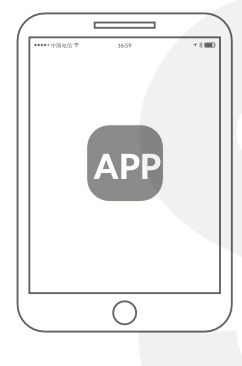
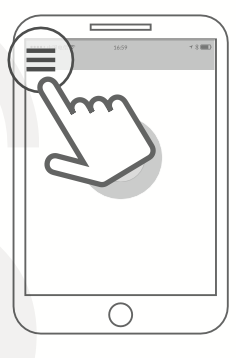
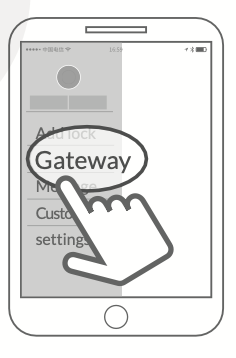

Power On the Gateway:
- Plug the gateway into a power source using the Type-C USB cable.
- Ensure the light on the gateway flashes red and blue alternately (standby mode).
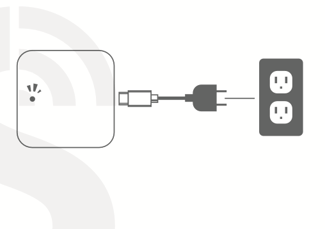
Initiate Pairing:
-
- In the app, tap the
+icon to add a new device. - Select your WiFi network and input your WiFi password.
- In the app, tap the


Complete the Process:
-
- Follow the prompts in the app to finalize the connection.
- Once the gateway is paired, the light will turn blue (normal mode).
Note:
If the pairing process times out:
- Power off the gateway.
- Restart the process from Step 2.
Warranty and Support
-
Warranty:
- 60-day return policy.
- Two years of free repair for defects in materials or workmanship.
-
Support:
- Email: support@simpled.tech
- Visit: Simpled Support
